The fight of the to-do apps!
Todoist vs Microsoft To Do vs Google Tasks vs TickTick. Which has the best free plan?
Now, let’s admit it. All of us have searched for a task managing software just because we tend to forget important things which can cause us serious consequences or at least, to feel like we’re being productive. And we back off just after looking at the price tags on the software. But look back no more! Because I’ve been trying out the free versions of the most popular to-do apps out there on the internet and will tell you which one is the absolute best! Since I’ve got a lot to talk about, this will be a lengthy one. Let’s gooooo!
3. Todoist
Todoist has been considered as the ‘best task app’ by the tech media company ‘The Verge’ and yes, indeed it is! But not quite when it comes to the free tier. The free tier in Todoist is just bare unusable, given the restrictions they impose on the free plan users. During my day(s) of testing (Yeah, couldn’t stick to this app for more than a day. It’s that strict on free users), I couldn’t get ANY tasks done as Todoist doesn’t allow access to ‘task reminders’ to free users. That’s the most annoying part, given that one uses a to-do app because he tends to forget things and wants himself to be reminded and Todoist doesn’t allow this feature to free users. Hence, without the premium subscription, Todoist is just a list of tasks and not really a ‘task management' app, which is just useless! Even Google-Keep can do that AND Google-Keep lets you add reminders but not Todoist. Wow.
My suggestion? Skip this. This is useless UNLESS you are willing to give your money to Todoist. If you are willing to, then trust me, Todoist is the BEST. But if you’re using the free tier, well, it’s useless. Skip this if you want a free-to-use to-do app without any restrictions.
2. Microsoft To Do & Google Tasks (Yeah, it’s a tie)
So, let’s talk about Microsoft To Do first. MTD (Short for Microsoft To Do) is a totally free app (yeah, it doesn’t have a paid plan. It’s completely free to use) which is offered by Microsoft after they bought a really famous to-do app of its time, Wunderlist. Wunderlist was then converted into MTD that we all know today and during my days of testing, the UI of the app kinda grew on me. It’s a really good-looking app and trust me when I say this, this is one of the best-looking to-do apps out there in the market and it’s completely free! And on the productivity part, well, it’s a simple to-do app without a lot of bells and whistles.
It lets you create lists, tags; add sub-tasks to main tasks to break a huge task down into smaller steps, and much more. The main advantage here is the integration between Microsoft 360 apps like Microsoft Outlook, Calendar, etc. MTD also has this feature called ‘smart lists’ which organizes the tasks into certain automated lists on the basis of date/priority (Do keep in mind that this is also available in the #1 app we’ll be talking about in a bit of time).
Microsoft To Do is available on almost all platforms like Android, all Apple devices, and Windows (of course lol). But sadly for Linux users, you might have to use the web version of the app as there’s no dedicated Linux app. And yes, MTD HAS reminders. No complaints here.
Download it here: Apple Devices, Android Devices, Official website (for the desktop app).
So, let’s talk about Google Tasks, the most underrated app on this list. Like, people think that Google Tasks is just a task list and is good for nothing! But take it from a guy who has used (and is still using this besides our next app) this app for 2 months, this is GOOD. Like most of my online content revolves around Google Workspace (Google Docs, Sheets, Slides, Gmail, Google Calendar, etc.,) and the integration Google Tasks brings is just unbelievable! But be warned, there’s isn’t a dedicated Mac and Windows app for it. This app is only available on Android and iOS (and iPads too). You can access Tasks on the right sidebar that appears in the Google Workspace websites.
So, I can just go to Google Calendar and open an event, access Google Tasks from the sidebar and add a task and as soon as I close the event, the task also disappears as the event is no longer open! The task appears as I open the event which means that Tasks knows that this task is related to this event. Now that is good! You can also add reminders to such tasks, just in case the ‘event reminder’ fails to remind you. So yeah, highly recommended if you a lot of Google services like me. You also get to create task lists, add subtasks but unfortunately, no tags.
How to access it? As I mentioned earlier, go to the sidebar on the right-hand side of any of the Google Workspace websites and you should be seeing the service there.
And finally at no. 1, my favorite and the best on this list,
1. TickTick
Yep, this is it. This is the best you can get for free! MKBHD’s favorite productivity tool is now MY favorite productivity tool! Yes, this isn’t completely free, it has paid plans. But the features you get for the free plan is, basically everything! You can create lists, assign tags, smart lists, add sub-tasks, smart text recognition (ability to identify the date and time from the title of the task, without you entering it manually), priority tags, a Pomodoro timer, a focus timer, a habit tracker, the Eisenhower Matrix (a tool that helps you clear tasks in order of priority). YES! All of this, for free.
 |
| The Eisenhower Matrix, if you were wondering. |
Now you might ask me, then what’s the point of having a premium plan if everything is accessible through the free plan? Well, there are certain features that are filters (filters the task according to certain conditions set by the user), calendar view (lets the user see all of his tasks in a calendar sort-of view), premium themes (there are free themes as well), productivity statistics and unlimited sub-tasks (the amount of sub-tasks you can add in the free plan is more than enough for a regular person). So yeah, the premium features are also useful. But the free plan is way more than enough for a regular person like me who just wants to sort up his upcoming days and be able to take control of all the tasks he comes across. So, look no further, go with TickTick and see for yourself. This is my go-to to-do app now, I enter any task into this whenever I feel like I’m gonna forget it, add a reminder so that I can come back to it (yes, this has reminders too. Lol, sorry Todoist).
Sometimes, I just plan the whole week ahead! Yeah, my productivity graph has just gone high and nothing else after I started using this app. Trust me when I say this, if you use this app to its max potential, you’ll notice changes real quick. You can also access the premium features by paying a monthly subscription if you want to. This app is also available on all major platforms like Apple devices, Android, Windows, Web, and even Linux (The Linux one works like a charm, trust me).
Download it here: Apple Devices, Google Play, Official Website (for all download links).
 |
| As you can see, I've got a lot of tasks completed after I started using TickTick. (Yes, this is a snippet from my personal workspace) |
So that’s it from my side today. Hope you guys learned something new and until the next time, adios!
PS: You'll be seeing a lot of 'vs' comparisons in the upcoming posts. Stay tuned! 😉 (Whatsapp is on the list too). Please ignore any human error or grammatical mistakes. I don't own any of the images used here except for the 'vs banner' used in the beginning, which I created myself and the snippets used for TickTick which are the snippets of the app I use on my laptop.
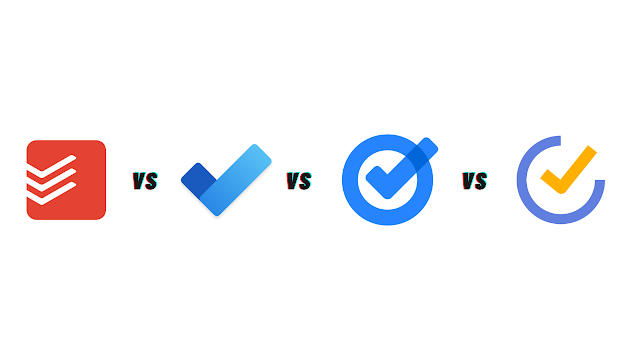


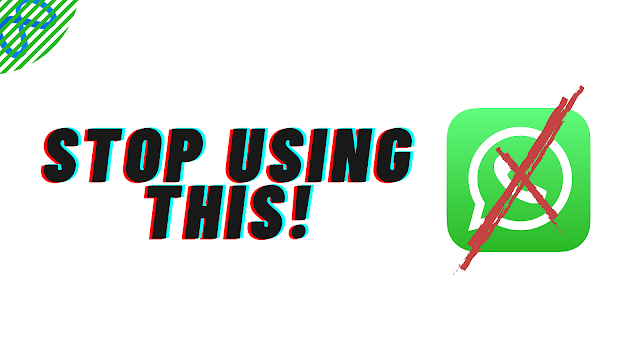
Comments
Post a Comment