Stop using Chrome!
Before you guys start talking trash about it, I’m talking about the latest version of Edge based on Chromium (the same engine upon which Chrome is based), which was released on January 15, 2020, which means that this has everything Chrome had, but with extra features that actually help!
So, why should you use Edge over Chrome?
1. Sleeping Tabs
This is a feature where any tab not used within a certain amount will become inactive or in simple words, will go to sleep! This:
- Saves a lot of power (if used in laptops)
- Saves a lot of RAM as the tab stops using RAM when inactive
- Saves a lot of bandwidth as the tab also stops using the network while inactive.
But be warned! If you are a person with a lot of RAM but slower internet, then this might annoy you as it will reload the tab when you visit it after it goes to sleep mode. But still, everyone has enough internet to reload a tab.
2. Maximum Privacy Controls
Just install Edge and go to Settings> ’Privacy, search and services’ just to be wowed by the amount of control it provides to you! Seriously though, it lets you manage trackers from different websites, send do not track requests, the Microsoft Defender SmartScreen, manage internet certificates, adds security mitigations (use of cyber policies to reduce cybersecurity threats) to sites that you don’t visit frequently to name a few.
3. The UI & Customization
It’s gorgeous! It just goes along the whole new design of Windows 11 (even in Windows 10) and is way more polished and modern with a lot of customization options compared to Chrome which is just a few. Microsoft already has a large library of themes for Edge, but if you wish, you can also install Chrome themes into Edge as both are based on the same engine 😉.
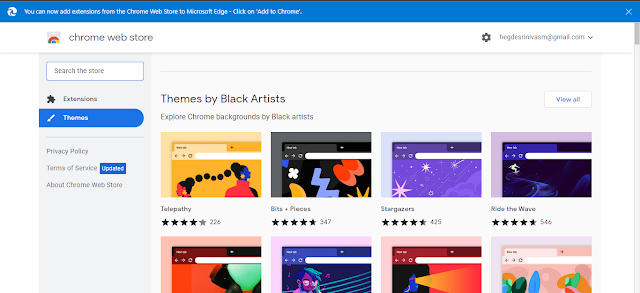 |
| As you can see, it tells you that Chrome extensions and themes can now also be used in Edge. |
4. Web Capture & Web Select
Ever thought of capturing a snippet of the whole webpage but then realized that you can’t do that without scrolling down and for that, you need an external snipping tool? Well, Edge has on by default! With the help of Web Capture, you can capture a snippet or you can capture a whole webpage without you having to break a sweat!
Web Select lets you take a snippet of a web page and then “copy” all the text contents of the snippet to your clipboard! HOW COOL IS THAT?
5. In-built PDF editor!
Ever wanted to highlight a PDF from a browser and wanted to leave a comment on it? Ever wanted your browser to read a PDF aloud to you so that YOU didn’t have to go line by line and could listen to it like an audiobook? Wanted to annotate in the PDF right from your browser or more conveniently, wanted to add text on your PDF? Well, if yes, you can do ALL of this using the inbuilt PDF viewer in Edge. It lets you annotate, highlight, add text and listen to the PDF by reading (and you can also choose between the voices that speak or read) without you having to install any third-party extension like the Adobe Viewer or something like that.
6. The mobile app is also good!
Now yeah, all of the above-mentioned things are of the desktop/computer version of Edge. But the mobile is also better than that of Chrome!
- Your menu and tab switcher is at the bottom for better reach (handy if you have a large phone nonetheless.)
- Visually eye-pleasing compared to the blank Chrome.
So then, doesn’t EDGE have any drawbacks? Well, there’s one.
1. Their New Tab Page sucks
When you install and open Edge for the first time, be prepared to bear the sight of a cluttered, ugly-looking home page. Filled with top sites, news, image of the day, and all the non-important stuff, this is one of the worst-looking homepages, EVER. And this problem also persists on the phone app.
While this problem can be solved by installing a third-party home page extension like Momentum or Google Earth Images (the one I use) on the desktop, you can’t do that on the mobile app. All you can do is turn off their news feed, turn off the image/video of the day and turn off top sites and you’ll be left with a blank page with a search bar and Microsoft logo.
 |
| The Google Earth Views extension. Available on the Chrome Web-Store. |
 |
| The blank homepage. |
So it’s up to you to decide if you’re gonna stick to the same old Chrome or upgrade to Edge for better features and better system resource management. I know it’s way half past Sunday but I was kinda busy this week with my lab exams and comparisons. If you made it here, thank you <3. Either way, I’ll be taking a break to focus on my final exams this month up to the 13th of April and will also use this time to reconfigure the blog. So that’s been it from my side, hope you learned something new today and will hopefully try out Edge (nope this isn’t sponsored).
All the images used here are all owned by me as the snippets used here are the screenshots of the browser I use and the banner used was also designed by me.
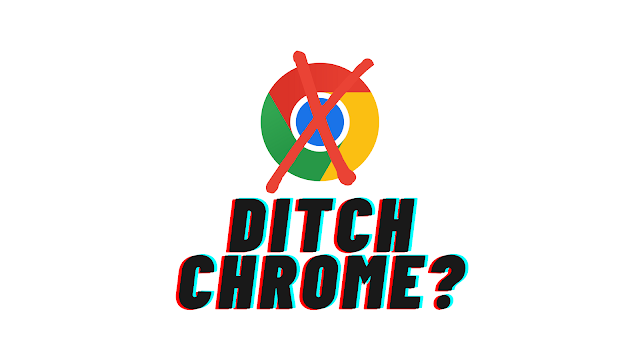









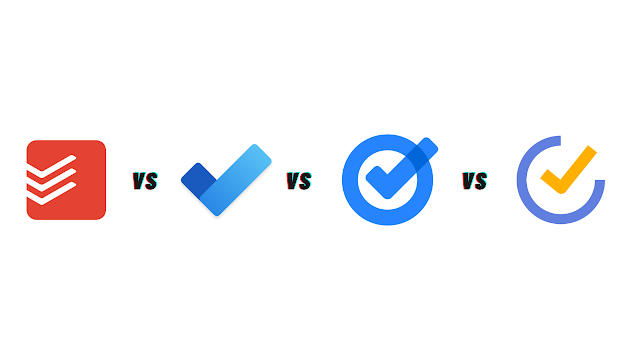
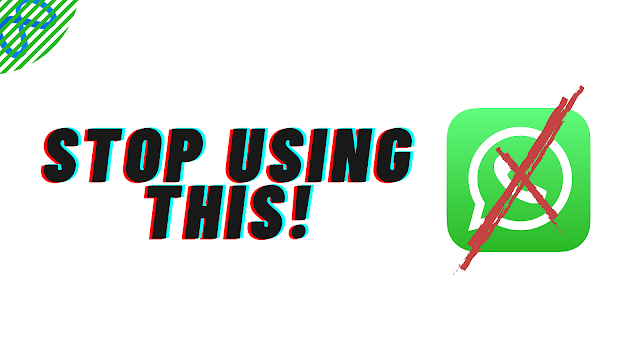
Comments
Post a Comment